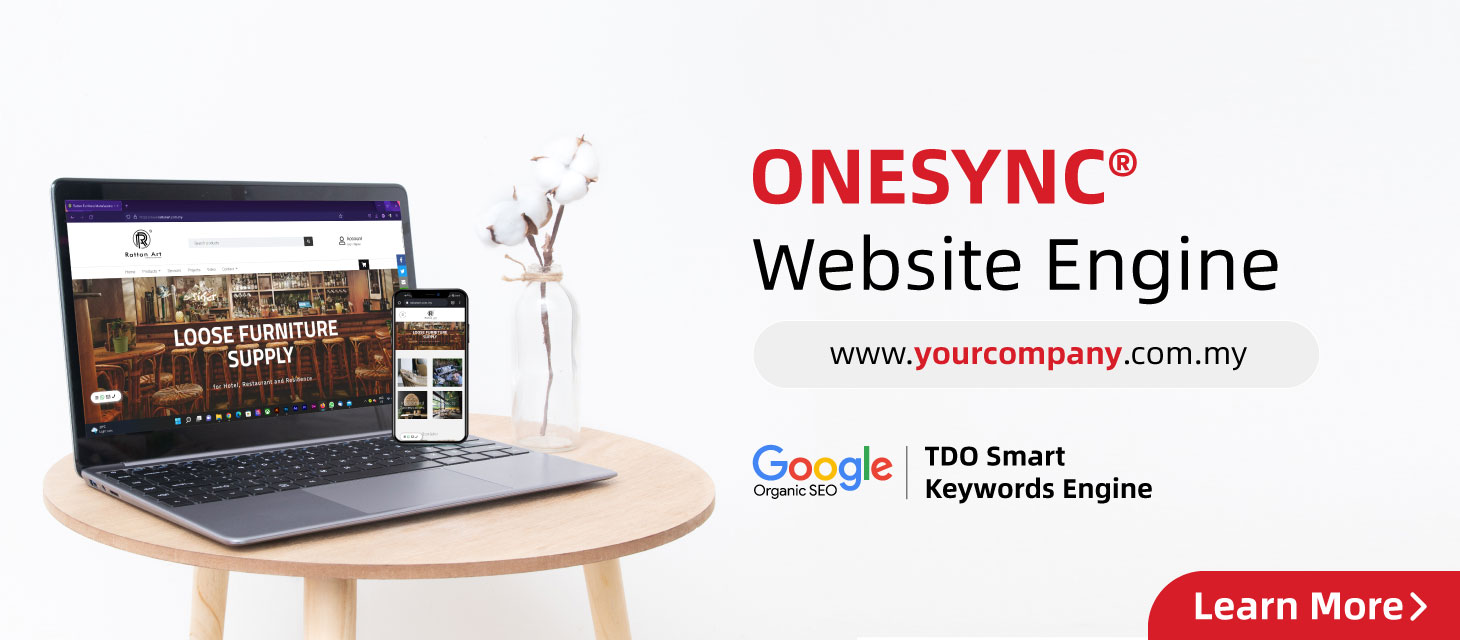Out of Gmail Space? Here’s How to Clean Up Junk and Promotions!
Although Google gives you 15GB of free storage, that space is shared between Gmail, Google Drive, and Google Photos. Over time, your inbox fills up with newsletters, promotions, and other unimportant emails — leaving you with no space to send or receive new ones.
Here’s a simple guide to cleaning up your Gmail and reclaiming storage fast!
Step 1: Find the Space-Hogging Emails
In Gmail’s search bar, type this:
makefile
larger:10M
This will show you all emails larger than 10MB. These are often attachments or media files. Review and delete any that you no longer need.
Step 2: Clear Out Promotions and Social Tabs
By default, Gmail separates your inbox into tabs: Primary, Promotions, and Social.
Go into Promotions and Social:
-
Click the select-all checkbox
-
Choose “Delete” or “Move to Trash”
-
If you have many emails, Gmail will let you select “all conversations matching this search”
This can free up a surprising amount of space quickly!
Step 3: Empty Your Trash and Spam Folders
Deleted emails and spam still take up storage if not permanently removed!
-
On the left panel, click Trash and Spam
-
Choose “Empty Trash now” or “Delete all spam messages”
Do this regularly to keep your inbox light and fast.
Step 4: Unsubscribe from Useless Emails
Stop the clutter at its source!
-
Scroll to the bottom of unwanted newsletters
-
Click “Unsubscribe”
-
Or use Gmail’s built-in unsubscribe banner at the top of emails
This helps reduce future email buildup.
Pro Tip: Monitor Your Storage Usage
Visit Google One to view how much space your Gmail is using. You can also:
-
Turn on Gmail storage alerts
-
Consider upgrading to Google One if needed
Final Thoughts
Freeing up Gmail space is easy when you know where to look:
-
Delete large emails
-
Clean out Promotions and Social
-
Empty Spam and Trash
-
Unsubscribe from unnecessary emails
Take 10 minutes to do this, and your Gmail will feel like new again!