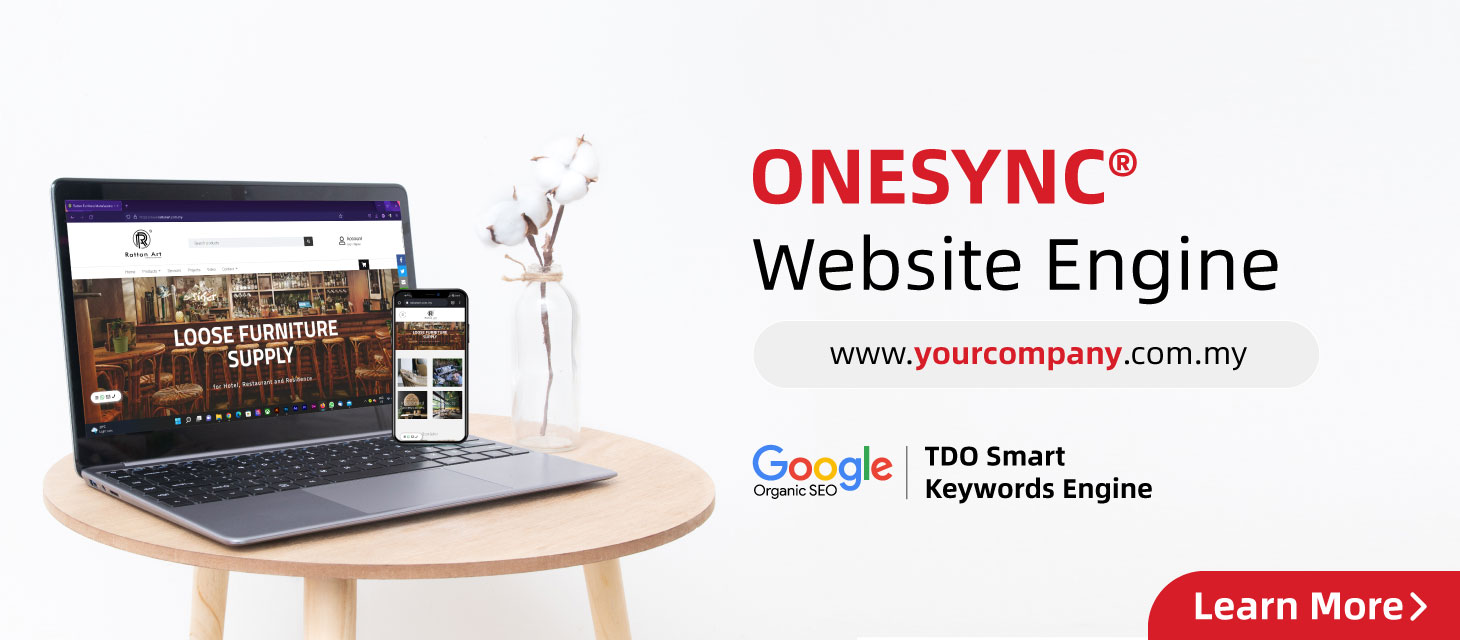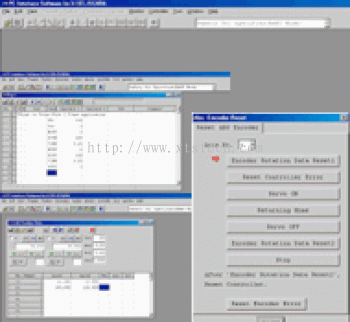The XSEL PC software is used with IAI's fully programmable controller line. These controllers include the X-SEL, ASEL, PSEL, and SSEL as well as many older SEL controllers. The XSEL PC software is fully programmable and can perform many of the same functions as a small PLC.
Please view the video tutorial to learn the essentials. (Once the video starts playing, clicking on the full-screen button makes it easier on the eyes.)
The tutorial below was written to demonstrate the simplicity of writing a program on the X-SEL controller. The IAI X-SEL PC INTERFACE SOFTWARE should be used in this tutorial.
Establishing Communications
.jpg)
Off-Line Menu
The software may display the menu above when the X-SEL PC Interface software is started. Notice that a few of the menu options are unavailable. This is an indication that the software was unable to communicate with the controller (i.e. you are off-line). This may be due to the serial communication cable that is not secure to the PC and/or the X-SEL controller. Also make certain that the controller is ready to communicate by having the Teaching Serial Interface Port switch in the "'MANU" position.
.jpg)
On-Line Menu
Clearing Common Errors
.jpg)
EE6C-DO output current error
Another error that may occur is the "ErG" error, that is indicated only the 4-digit 7-segment display of the controller. This error is simply e-stop. The X-SEL controller has a dedicated e-stop terminal at the System IO connector. This should be normally closed contact. While the controller is in Manu mode the e-stop connection of the Teaching/Communication Port becomes active. Also check the e-stop button of the IAI serial communication cable to release e-stop.
Another error that may occur is the "ECA1- ABS Data Backup Battery Voltage Low Error (Driver)" error. This error is encountered on an X-SEL system equipped with absolute encoders. The following section will discuss this situation in greater detail.
Homing
.jpg)
ECA1- ABS Data Backup Battery Voltage Low Error (Driver)

Absolute Encoder Reset Menu
In the case of incremental encoders, the actuators would have to be homed every time that the controller powered up. This can be done with the "HOME" command in a program or it can be done through the point menu (see below). During e-stop the encoders maintain encoder power, making homing afterward unnecessary.
Points

Point Table
Consider this window as a snapshot of what is stored on the controller. Anything that is typed on this window will not automatically be stored in the controller. The icon "Transmit to Controller" must be used to store the information in the controller. The prompt "Write to FLASH ROM?" asks the information should be stored in Flash ROM or RAM memory.
Programs

Program Menu
Once a program window has been written it is important to "write" it to the controller. This is done by clicking the "Transmit to Controller" icon which is next to the Disk (Save as) icon. A prompt will appear, asking "Write Flash ROM?".
Once the program has been "Transmitted to Controller", it can be run by clicking the "Execute" icon at the Top of the window. The menu will also allow to "Step" though the program one line of code at a time, pause the program and insert program breaks.
Congratulations on your first program.