1. Create Contractor Account (Sign Up)
Select "Contractor" as your account type. (You may also choose "Owner" if applicable.)
Provide a valid mobile phone number. This number will be used for login and verification.
- Create a strong password
- Re-enter the same password in the Confirm Password field
- Click the "Register" button to create your account
- By clicking Register, you agree to our Terms of Service and Privacy Policy
Enter the 6-digit OTP sent to your mobile number to complete the registration
2. Log In Contractor Account
Type your registered mobile number in the phone number field.
Input your account password in the password field.
Tap the "Login" button to proceed.
If your account is registered with both roles, you will see this selection:
- Contractor
- Owner
3. Verify Account
Verifying your account helps build trust, shows that your business is legitimate, and gives you access to the full features of the platform. It also increases your chances of being selected for projects. Without verification, your account will have limited access and fewer opportunities to connect with potential clients.Follow these steps to verify your account and gain access to all platform features:
- Log in to your account
- Tap the hamburger menu () at the top-right corner of the screen
- Select "Verify Account Now"
You'll see a prompt: choose "Verify" to proceed or "Skip" to do it later
Provide the following details:
- Company Name
- Company Registration Number (SSM)
- Company Email Address
- Company Address
- Upload SSM Certificate (PDF or Image file)
- Company Website or Profile Link (optional but recommended)
Provide your company's bank details:
- Bank Name
- Bank Account Number
- Account Holder Name
- Upload a photo of your ID
- You may choose to open the camera to take a live photo
- Ensure the image is clear and readable
Manually enter the ID information to match the uploaded document:
- Full Name (as per ID)
- IC Number or Passport Number
- You may provide your CIDB Grade and documentation
- This step is optional
4. Update Profile Information
Keeping your profile information up to date ensures better communication and accurate account details.Follow these steps to update your personal or business profile:
- Log in to your account
- Tap the hamburger menu () in the top-right corner
- Select "My Profile"
You can now update the following information:
- Nickname
- Gender
- Date of Birth (DOB)
- Email Address
- Phone Number
- Address Information
After making your updates, scroll down and tap "Save" to apply the changes.
5. Validate CIDB Grade
Uploading your CIDB certificate is optional but strongly encouraged. Once verified, a CIDB badge will be displayed on your profile to enhance your credibility and build trust with potential clients.Tap the hamburger menu (top-left corner of the screen).
Select "My Profile" from the menu options.
In your profile section, tap "Grade" to access the CIDB validation page.
Tap "Upload Media" and select the required CIDB document/photo from your device.
After uploading, tap "Save" to submit your grade for validation.
6. Change Password
Follow these steps to update your account password:- Log in to your account
- Tap the hamburger menu () in the top-right corner
- Select "Settings"
- Tap on "Change Password"
- Enter your current password
- Enter your new password
- Confirm the new password
Tap "Save" to apply your new password
7. Forgot Password
if you forgot your password, follow these steps to reset it:On the login screen, tap “Forgot Password?”
Input the mobile phone number linked to your account
- Enter your new password
- Re-enter the new password to confirm
- You’ll receive a One-Time Password (OTP) via SMS
- Enter the OTP to verify and complete the reset process
Once verified, your password will be successfully updated and you can log in with the new credentials.
8. Delete or Deactivate Account
If you wish to delete or deactivate your account:Please reach out to our support team via email:
support@jombina.my
Let us know:
support@jombina.my
Let us know:
- Your registered phone number or email
- Whether you want to deactivate (temporary) or delete (permanent) your account
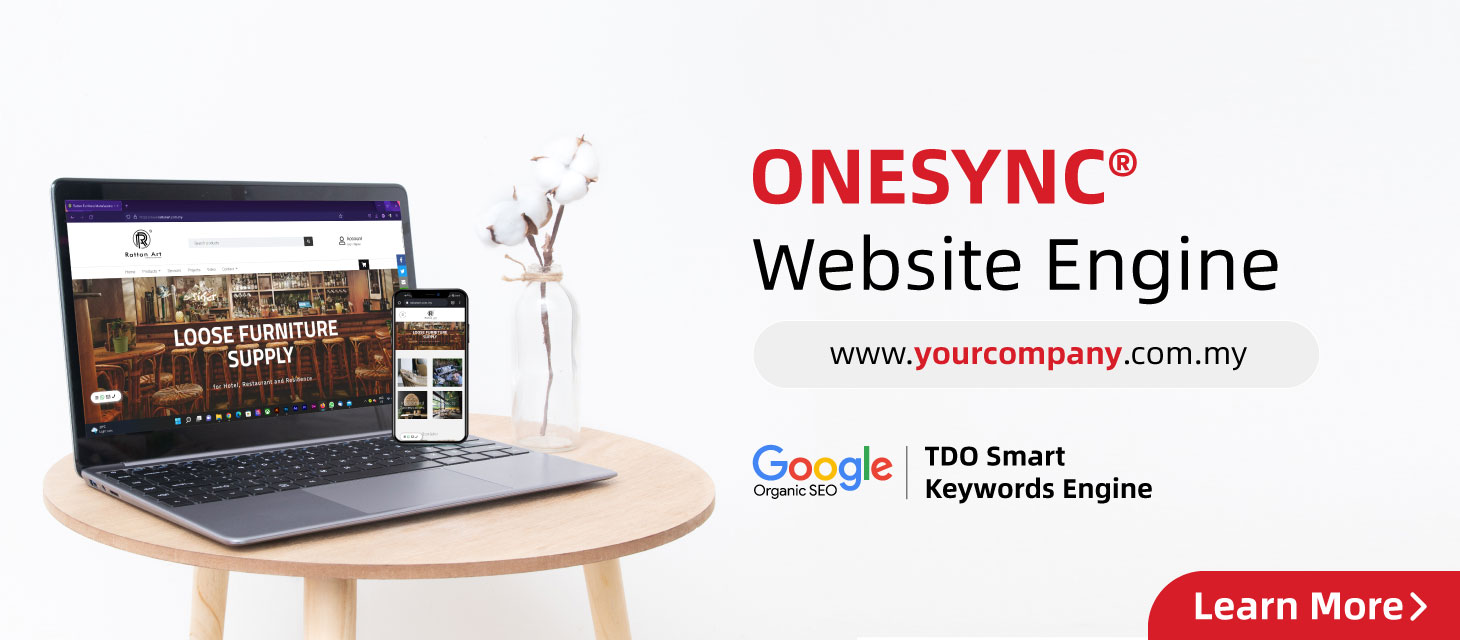





 US 7083
US 7083  BR 2718
BR 2718  VN 1657
VN 1657  AU 1508
AU 1508  TH 1423
TH 1423  JP 1308
JP 1308  MY 1040
MY 1040  SG 1026
SG 1026 



