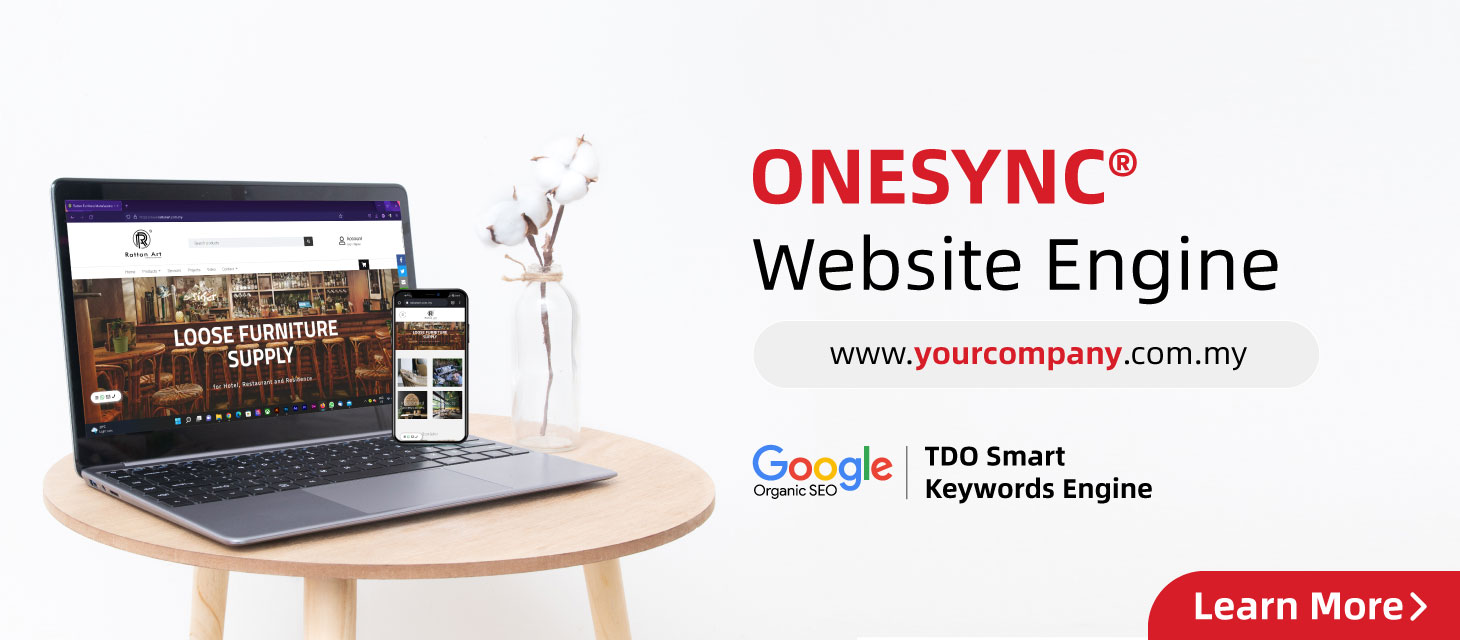To diagnose a PC, start with basic troubleshooting steps like checking connections and running built-in diagnostic tools.
If issues persist, investigate further by examining hardware components, running system file checks, and potentially using specialized diagnostic software.
1. Initial Checks & Basic Troubleshooting:
- Visual Inspection: Check for any physical damage to the computer, cables, or ports.
- Cable Connections: Ensure all cables are securely connected to the appropriate ports, including power, display, and peripherals.
- Power Issues: Verify the power supply is functioning correctly and that the computer is receiving adequate power.
- Overheating: Check for dust buildup that may be blocking airflow, causing overheating.
- Listen for unusual noises: Sounds like clicking or grinding could indicate hardware problems.
2. Running Built-in Diagnostic Tools:
- Windows Troubleshooter: Windows offers built-in troubleshooters for various issues (e.g., hardware, internet, audio).
- Windows Memory Diagnostic: This tool can check for memory-related problems.
- System File Checker (SFC): Run
sfc /scannowto check and repair corrupted system files. - Check Disk (CHKDSK): Run
chkdsk /f /rto scan and repair disk errors.