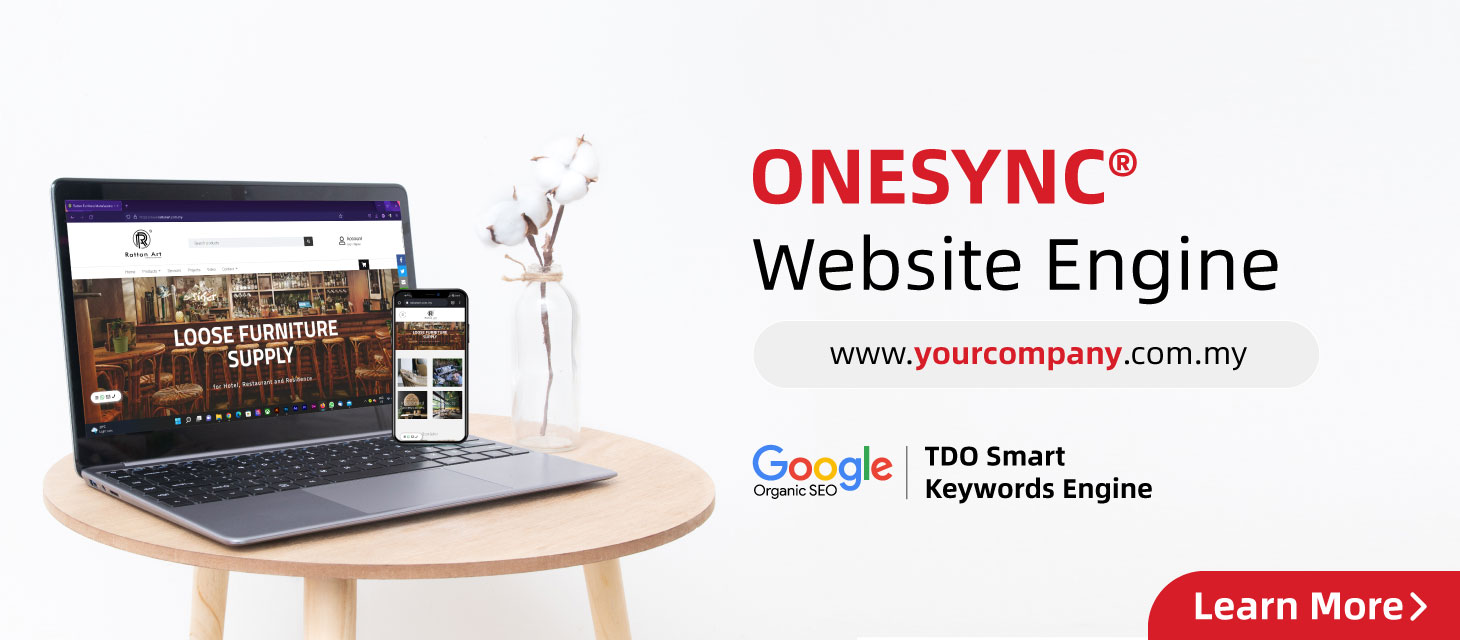This article provides a step-by-step guide for taxpayers to submit invoices that are draft (those submitted via Batch Upload) in the MyInvois Portal.
Step 1: Navigate to "Drafts" and select the draft document you wish to submit.
.png)
Step 2: Sign the document for digital validation.
.png)
Step 3: Once submitted, you may have either one of the below results:
Result (A): Successful submission
.png)
Result (B): Failed submission
.png)
.png)
Multiple submission of draft documents
Step 1: Navigate to "Drafts" and select the draft documents you wish to submit.
.png)
Step 2: Sign the document for digital validation.
.png)
Step 3: Once submitted, you may have either one of the below results:
Result (A): Successful submission
.png)
(B) Failed submmission
.png)
Disclaimer: The information provided in this guide is for general informational purposes only and is not intended to serve as legal or financial advice. While every effort has been made to ensure the accuracy of the information, the company assumes no responsibility for any errors or omissions. Please consult with a qualified professional for specific advice related to your circumstances.